Already have your Knowla device with Education Universe and don’t know where to start? Let us show you around and tell you what you can find in it.
First time turning on the Knowla Box? Take a look at the text: How to start the adventure with Knowla Box?, where we discuss everything step by step.
What to control?
The Knowla Box can be operated with:
- touchpad keyboards,
- balls thrown at the projected image,
- interactive pens.
The choice of interaction is left up to the user. The necessary instruments are included with the device.
All activities can be handled by any of the listed interactions (both on the wall and on the floor). In some cases, one may work much better than others, for example: in Calligraphy at Planet SEN, we suggest using markers to practice writing letters. Our suggestions for how to interact can be found in the upper right corner of each activity tile (pen, ball, movement).
At the start of the journey
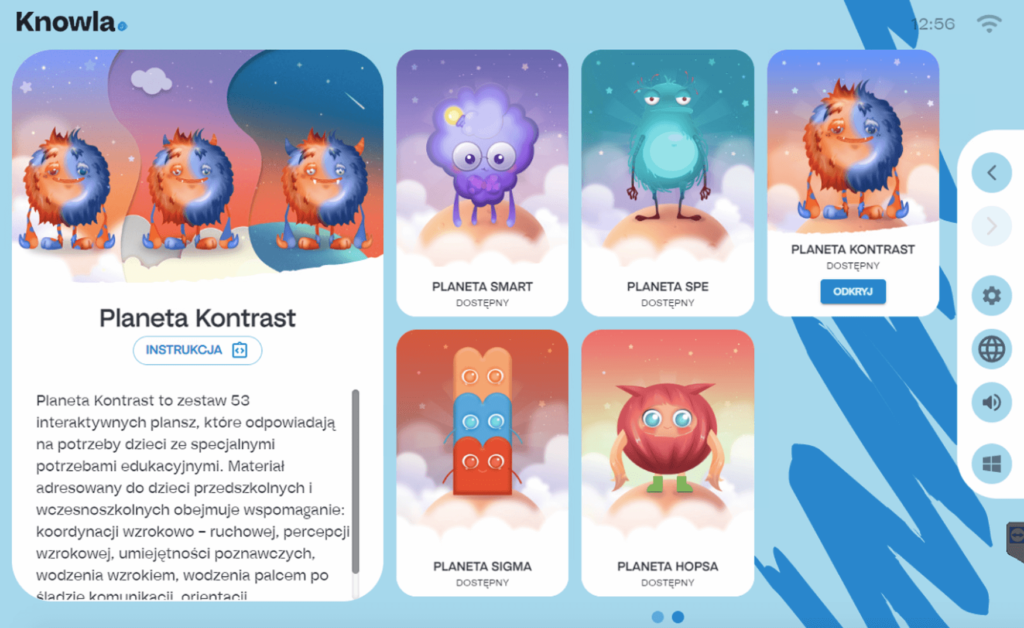
After launching Knowla devices, you will be presented with a view of our laucher (the main application window), where you will find all our planets and activities. On the right you’ll see a sidebar with buttons that will help you with the controls, including: switching tabs with planets, going to settings, where you’ll find language selection and activation of the license of the purchased package, switching to Windows.
You can also slide out the same sidebar from the left side by clicking on the arrow.
The main window has tiles leading to different planets. Planet Fruu is available for free to all. The other purchased planets must be activated yourself (by clicking on the sprocket -> “Activate license”. There enter the license code and confirm).
To access the contents of the selected planet, click its tile. On the left side we will see the creature of a given planet with its description and instructions. On the planet tile, click Open to see all its contents. If you don’t own the planet in question, at this point it will redirect you to a page with a description of the planet.
What planets will you find in the Education Universe?
Below is a list of all those currently available for purchase in our store:
- Planet Fruu – this is the planet where everything begins. Prepared mainly to entertain and showcase the full capabilities of the Knowla Box.
- Planet Hopsa – smart entertainment for preschoolers. It contains simple activities aimed at this age group. In addition to entertaining activities, there will also be elements of coding and mathematics.
- Planet Sigma – a mathematical planet. It contains more or less complicated mathematical tasks. Its level is slightly higher than that of the other planets: from kindergarten to grade eight of elementary school.
- Planet Dż – a therapeutic planet for children with speech disorders, dyslexia and other speech therapy disorders. Because of the subject matter, it is based on the Polish language.
- Planet Ziuuu – includes sets of physical exercises, yoga and meditation activities. It is used to develop large motor skills, increase physical fitness and relaxation.
- Planet Smart – contains a lot of different activities aimed at experiments and experiences with science. It allows, among other things. for assimilating knowledge about Cosmos and mastering the basics of 3D drawing/graphics in computer space.
- Planet M – develops small motor skills, and thus also helps in mastering writing and recognizing numbers and letters.
- Planet Contrast – a planet prepared for various visual disorders. Here you will find many adaptations of activities under various specific perceptual disorders.
- Planet Spe – takes into account the special educational needs of children, including autistic children and those with Down syndrome. It contains simplified versions of activities to relieve children’s perception. It also allows to talk about emotions or develop cognitive processes.
- Emo planet – a planet of complete subordination to various emotions. It is intended to encourage greater understanding of them in themselves and others, as well as open discussion of them.
- Planet Hello – a planet with activities that practice English for the youngest. (UPDATE).
You can find more about each of them in the APPLICATIONS section.
And once I find myself in activity?
To launch an activity, all you have to do is click the selected tile. It is impossible to track all the applications in a single text. Each planet received its own individual instructions (they are posted in our blog). In the activities you will also find a tutorial (yellow button in the side panel).
When you launch a particular application, you can see immediately the activity itself or the activity letters/numbers of a particular activity variant (you may also see an option to choose a single/two player mode or four different worlds). The absence of such a window does not mean that there is only one version of this activity. Various elements there may change randomly.
You can find all the activity control options and exit buttons in the side panel, which is located on both sides of the screen. Here you will find the basic buttons in the activity:
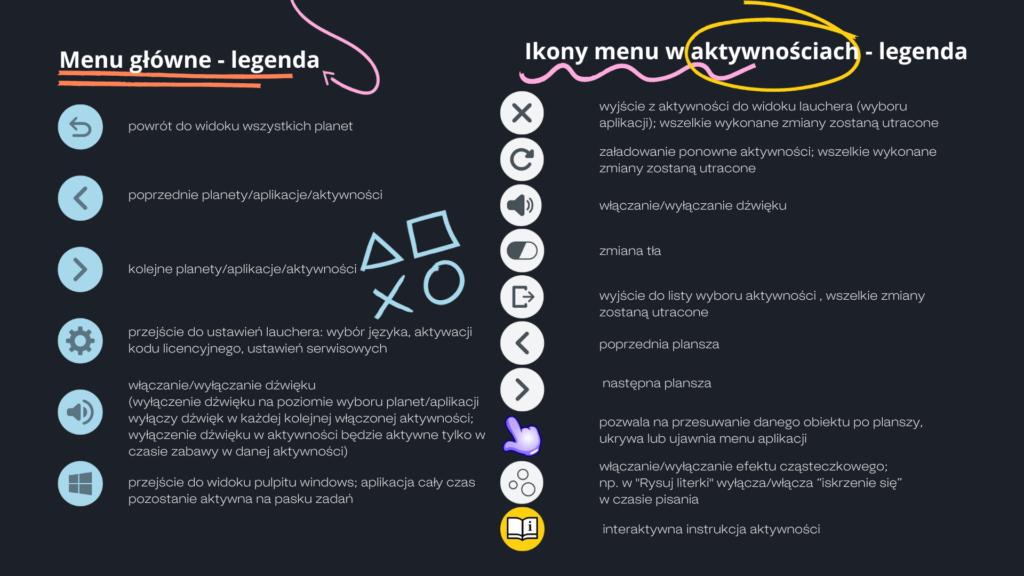
Activity Finder
Do you know the name of the activity, but can’t remember which planet it is located in? Are you looking for an activity with a specific theme or that exercises specific skills? You don’t have to browse everything – just use our search engine.
On the left, check the boxes with the features (areas of development or age of the child) that the activity you are looking for should contain, and a narrowed list of applications will appear right next to it. You can also use find activities you have marked as favorites. After typing the name of the activity using the keyboard, you will find it on the right.
OOO
How to get to activity? – 4 ways
Below you will find videos that show how to find and launch activities.
Looking in the planet
From the laucher, enter the planet and there find the activity of your choice.
Search engine – categories
Go to the search engine, where you can select the categories you want.
Search engine – favorites
At the very beginning, mark a star on the activity tile in the laucher. Then, after selecting the favorites category in the search engine, the relevant applications will appear there.
Search engine – entering a name
Open the search engine and enter the memorized name of the activity.

